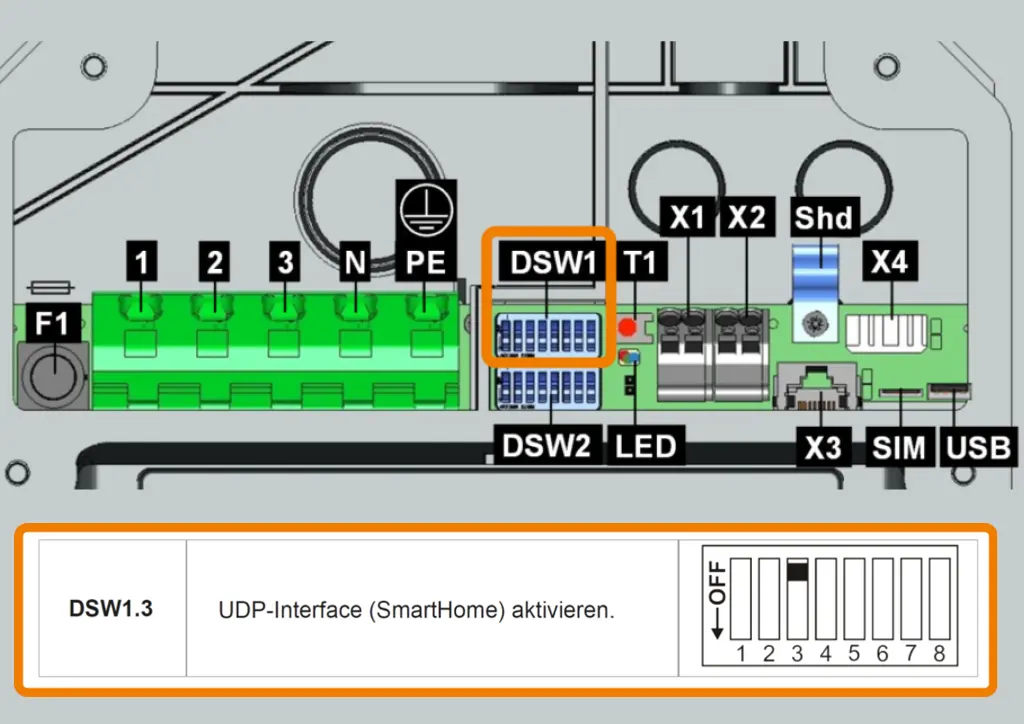- Commissioning
- Connect devices
- Keba P30
Keba P30
This page describes the installation of a Keba P30 charging station on the SOLARWATT Manager.
Table of contents
Compatibility
| EnergyManager pro | Manager flex | |
|---|---|---|
| KeContact P30 Green Edition c-series | ||
| KeContact P30 Green Edition x-series | ||
| KeContact P30 Green Edition Dienstwagenwallbox | ||
| KeContact P30 Green Edition PV Edition | ||
| KeContact P30 Green Edition a-series | ||
| KeContact P30 Green Edition Deutschlandedition |
| Full compatibility | |
| No compatibility |
Possible number of actively controlled wallboxes in the energy management system
| EnergyManager pro | Manager flex | |
|---|---|---|
| Keba | 1 | 3 |
| Webasto (Live/Next) | 1 | 1 |
| Alfen | 1 | 3 |
Installation and configuration
Interface: Ethernet
Applicable documents
Prerequisites
- The charging pole is installed according to the KEBA Installation instructions.
- The charging pole is connected to the local network via the Ethernet1 connection X4 of the KEBA (LSA + fixed cabling).
Configuration of Keba wallbox
- Set the dip switch DSW1.3 to activate the UDP interface. This enables communication with the Manager flex.
- After setting the dip switch DSW 1.3, you must restart the KEBA charging pole (disconnect the power supply) for the changes to take effect.
Device search in SmartSetup
- Starting the SmartSetup
Certain device types are found and installed automatically(Automatic installation)
Other device types must be installed by selecting the device driver and specifying the IP address or host name (manual installation).
Information on the installation types can be found in the table below.
Automatic installation
If the device is correctly configured and available in the network, it is displayed in green in the device list.
- If necessary, connect additional devices
- Continue with SmartSetup PV systems
Manual installation
- Select Select devices in the drop-down menu or search for the corresponding entry according to the table below.
- Enter the required specifications according to the table below:
- Search mode
- iP address or host name, if applicable
- Click Add device to search.
- If necessary, add further devices to the search.
- Once you have added all the devices to be searched for, click Search for and install devices.
You can recognize correctly installed devices by the message: Device is installed. in the device list. The list also shows the current creation data.
Driver selection for device search
| energyManager pro | Manager flex | ||||
|---|---|---|---|---|---|
| Driver | Search mode | ||||
| Keba KeContact P30 | KEBA KeContact P20/P30 | Search and install device | Automatic installation | ||
Troubleshooting
If the device is not found via the automatic search / automatic IP detection, check
- whether the device is available in the local network (via network scan - note, a network scan requires the prior consent of your customer - or access to the local user interface of the router).
- whether the dip switch 1.2 has been set and the charging station has then been restarted. In rare cases, it may be necessary to set the dip switch several times, each time in conjunction with a restart of the charging pole.
PV optimization settings
Additional settings are required to operate the device with a maximum proportion of solar power (PV optimization).
The settings for PV optimization are made in the SOLARWATT Manager portal under Energy Optimization.
Selected articles: