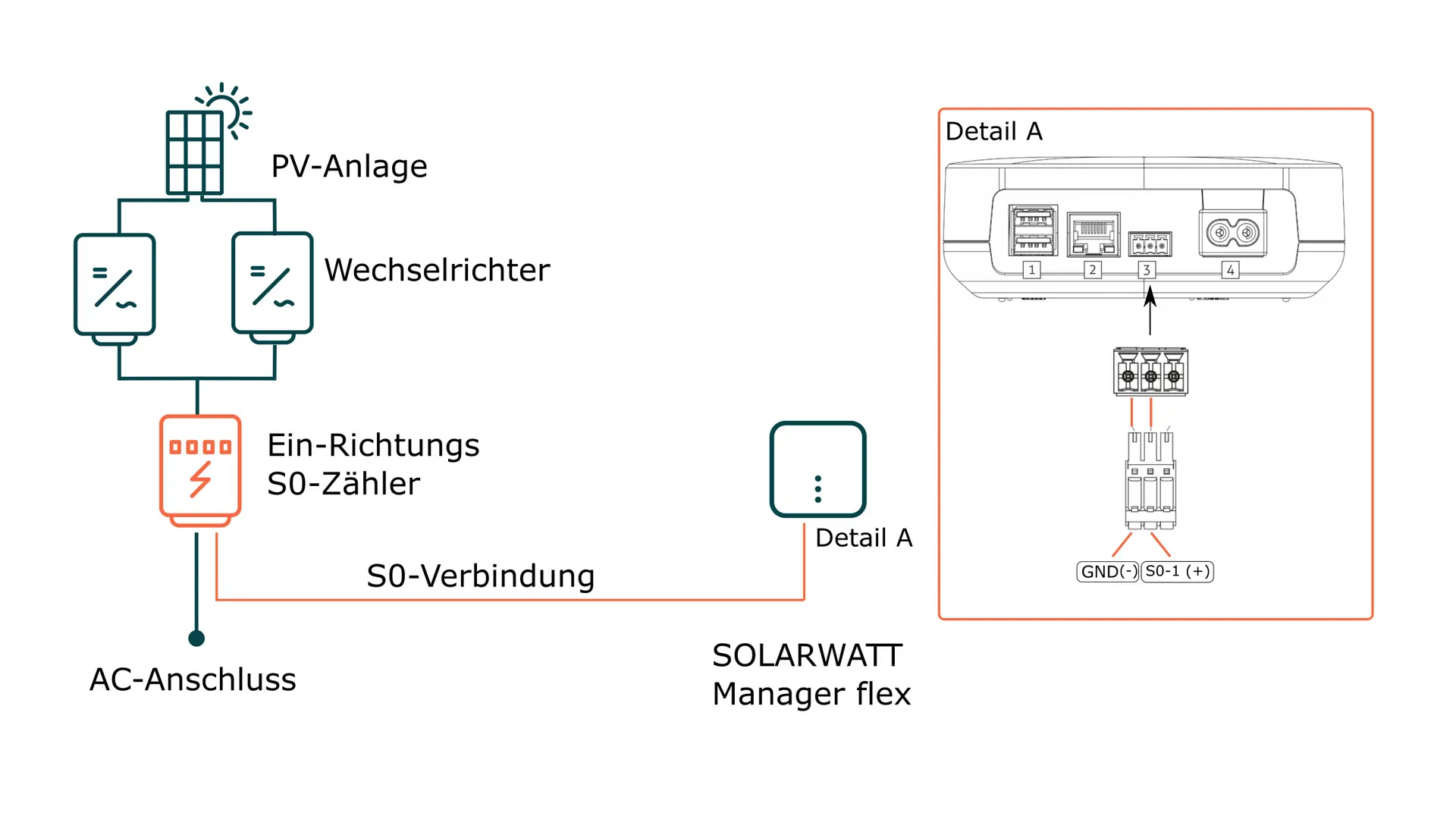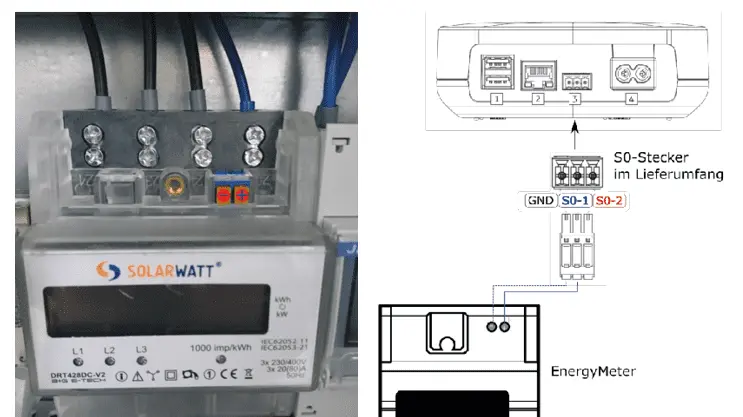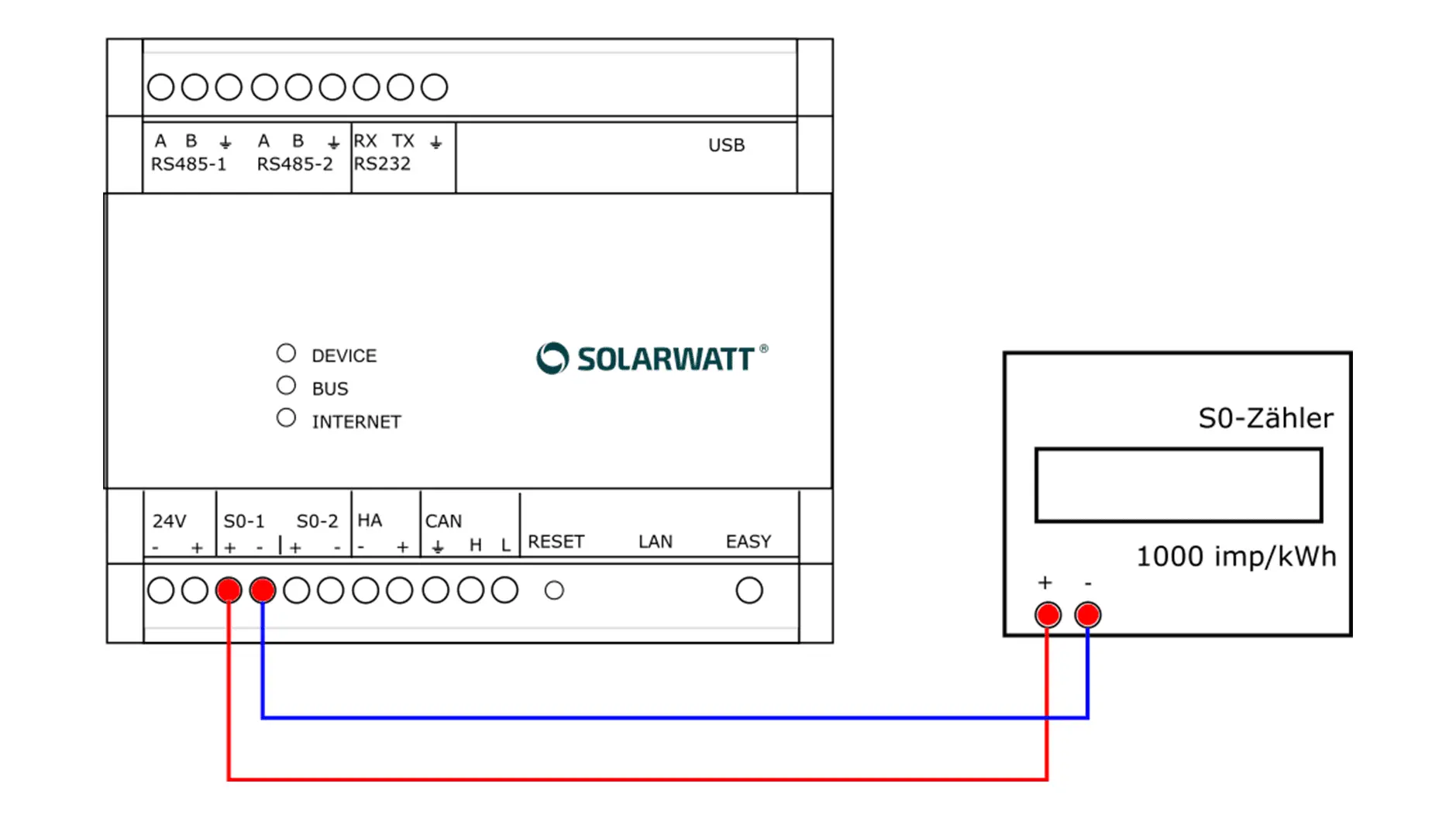- Commissioning
- Connect devices
- Incompatible inverters
Incompatible inverters
This page describes the integration of incompatible inverters into the energy monitoring system using separate energy meters (generation meters).
Compatibility
Depending on the Manager hardware used, different meter types can be used for performance recording.
There are also differences in the number of meters that can be configured as generation meters.
| Meter type | Number of meters that can be configured as generation meters | |
|---|---|---|
| EnergyManager pro | Manager flex | |
| S0 meter* | 2 | 1 |
| Shelly Pro 3EM | unlimited | unlimited |
| Shelly 3 EM | cannot be used as a generation meter | unlimited |
*) Power meter with S0 output
Connection of S0 meter to Manager flex
Interface: S0 input
Wiring diagram
Installation instructions
- Before connecting the meter to the Manager flex, check the wiring on the meter side.
- Ensure the absence of voltage and verify it.
- Connect the energy meter to the feed line of the inverter. Ensure the correct connection direction (current flow direction) on the energy meter.
- Connect the cable for S0 pulse transmission to the S0 connector (included in the scope of delivery). Ensure that the polarity is correct as shown in the diagram above.
- The Manager flex provides several S0 interfaces. Make a note of which interface you have connected the meter to.
- Make a note of the pulse rate of the S0 meter (imp/kWh).
- Connect the cable for S0 pulse transmission to the pulse output of the energy meter.
- Connect the S0 plug to the S0 socket on the Manager flex.
- Restore the power supply.
SOLARWATT EnergyMeter
Single-direction S0 meter with backstop
General information
Interface: S0
Supply voltage: 3 x 230 V/400 V
AC Nominal current/limit current: 20 A / 80 A
Communication: S0 (1000 imp/kWh); S0 pulse length: 90 ms
Applicable documents
Pin assignment
Connection of S0 meter to Energy Manager pro
Interface: S0 input
Pin assignment
Installation instructions
- Ensure the absence of voltage and verify it.
- Connect the connections (S0+ and S0-) of the S0 meter to the S0 connection terminals on the EnergyManager pro. Ensure that the polarity (S0+ and S0-) is correct.
- The EnergyManager provides several S0 interfaces. Make a note of which interface you have connected the meter to.
- Note the pulse rate of the S0 meter (imp/kWh).
- Restore the power supply.
Installation Shelly Pro 3EM / Shelly 3EM
Interface: Ethernet or WiFi
Installation instructions
Shelly Pro 3EM: can be used to record inverter power on the EnergyManager pro and Manager flex.
Installation instructions can be found at Shelly Pro 3EM.
Shelly 3EM: can be used to record the inverter power on the Manager flex.
The Installation instructions can be found at Shelly 3EM.
Setup in Smart Setup
Depending on the generation meter and Manager type, different configuration steps must be carried out.
Starting SmartSetup
Setup step: Search for devices
- In the Select devices drop-down menu, select or search for the S0 meter driver
- "What does the S0 counter measure?" -> Generation
- Specify the interface to which the S0 counter is connected
- Enter the pulse rate. This can be found in the installation or operating instructions for the meter
- Click Add device to search.
- Add further devices to the search if necessary.
- When the search list is complete, click Search for and install devices.
Note
If pulses are received from the meter, the message Device is installed, otherwise there is a connection error. errorLessThanTwoPulses
Possible causes:
- Faulty connection between meter and EnergyManager
- No power is measured by the meter
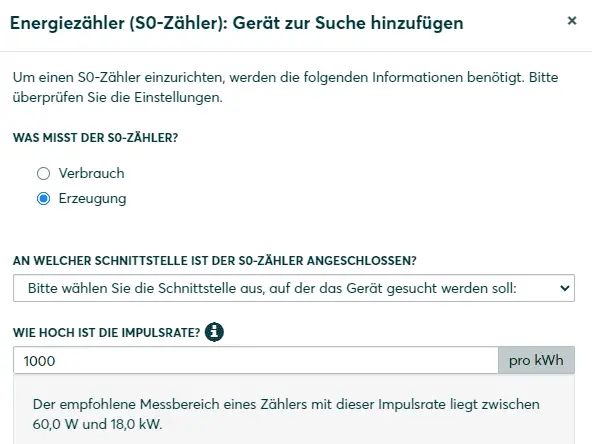
Setup step: PV plants
- Add a PV plant and configure it. You can find further instructions here SmartSetup PV plants
- Click on Select energy meter as inverter replacement
- Select the corresponding S0 meter
- Continue with the remaining setup steps according to SmartSetup
Setup step: Search for devices
- Select Select devices from the drop-down menu or search for the Shelly driver (Allterco Robotics)
- If necessary, add further devices to the search.
- When the search list is complete, click Search for devices and install.
Note:
Shelly devices are found after starting the device search without specifying an IP address. If the IP address of the Shelly is changed later, the connection will be lost and a new device search will be required. It is therefore recommended that Shelly devices are assigned an unchangeable IP address.
Further information on assigning IP addresses can be found here: Device connections via network
Setup step: PV plants
- Add a PV plants and configure it. Further information can be found here: SmartSetup PV plants
- Click on Select energy meter as inverter replacement
- Select the entry Shelly [...] Powermeter 0
- Continue with the remaining setup steps according to SmartSetup
Setup step: Search for devices
- Select or search for the S0 meter driver in the Select devices drop-down menu
- Specify the interface to which the S0 counter is connected
- Enter the pulse rate. This can be found in the installation or operating instructions for the meter
- Click Add device to search.
- Add further devices to the search if necessary.
- When the search list is complete, click Search and install devices.
- After successful installation: Change the name of the S0 meter to enable a clear assignment. To do this, click on the pencil symbol next to the device name in the device list.
Note
If pulses are received by the meter, the message Device is installed otherwise The S0 meter has not yet counted enough pulses.
Possible causes:
- Faulty connection between meter and EnergyManager
- No power is being measured by the meter
Setup step: PV plants
- Add a PV plants and configure it. You can find further information here SmartSetup PV plants
- Click on Select energy meter as inverter replacement
- Select the corresponding S0 meter
- Continue with the remaining setup steps according to SmartSetup
Setup step: Setup step: Search for devices
Installing the Shelly device
- In the Select devices drop-down menu, select or search for the Shelly Device driver
- Enter the host name or IP address of the Shelly device in the local network. It is recommended to start the device search by entering the host name.
- Click Add device to search.
- Click on Search and install devices.
Installing the Inverter Stand-In Bridge
The Inverter Stand-In Bridge is a virtual device
- In the Select devices drop-down menu, select or search for the Inverter Stand-In Bridge driver
- Under Meter, select the previously installed Shelly device
- Click Add device to search.
- Click on Search and install devices.
- If necessary, add further devices to the search.
- When the search list is complete, click Search for and install devices
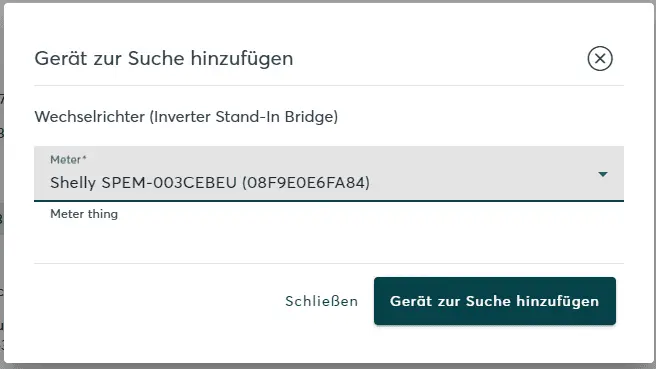
Setup step: PV plants
- Add a PV plant and configure it. You can find further instructions here SmartSetup PV plants
- Click on Select energy meter as inverter replacement
- Select the entry Inverter Stand-In [...]
- Continue with the remaining setup steps according to SmartSetup
Selected articles: