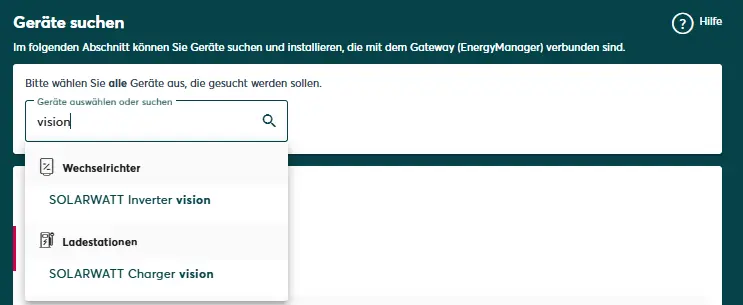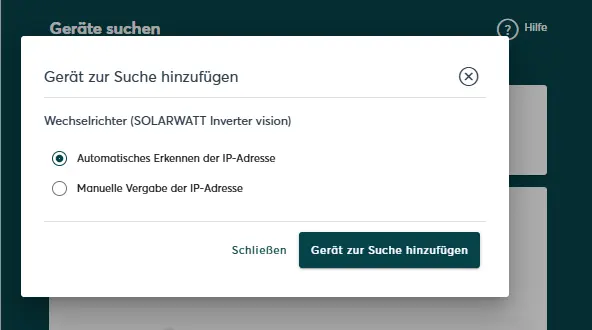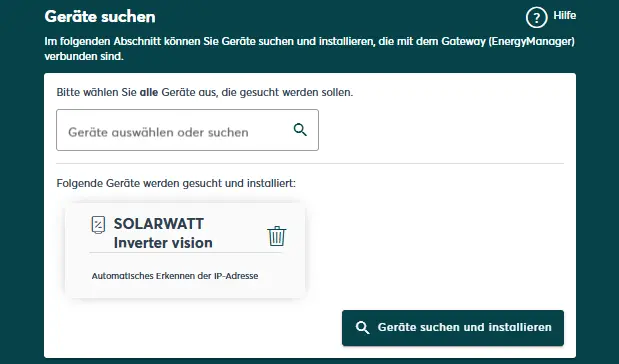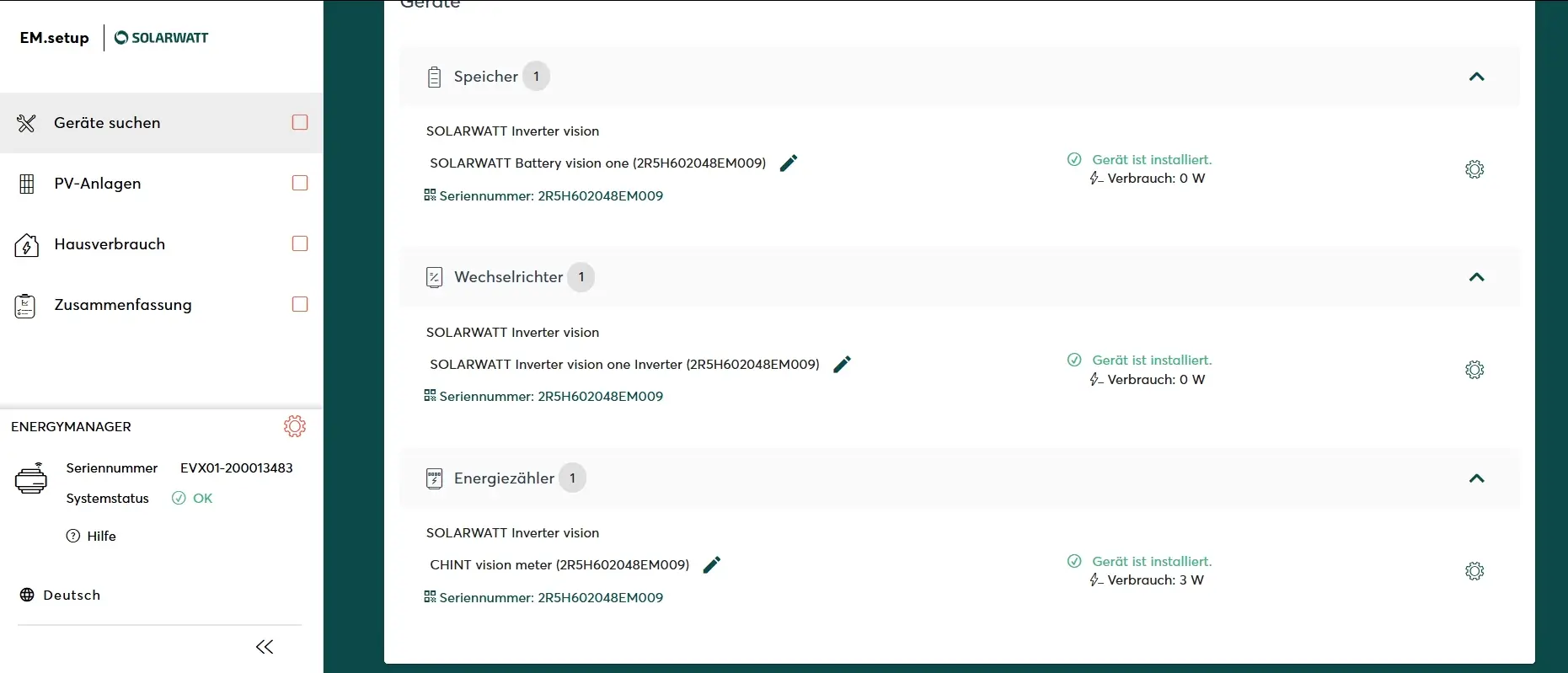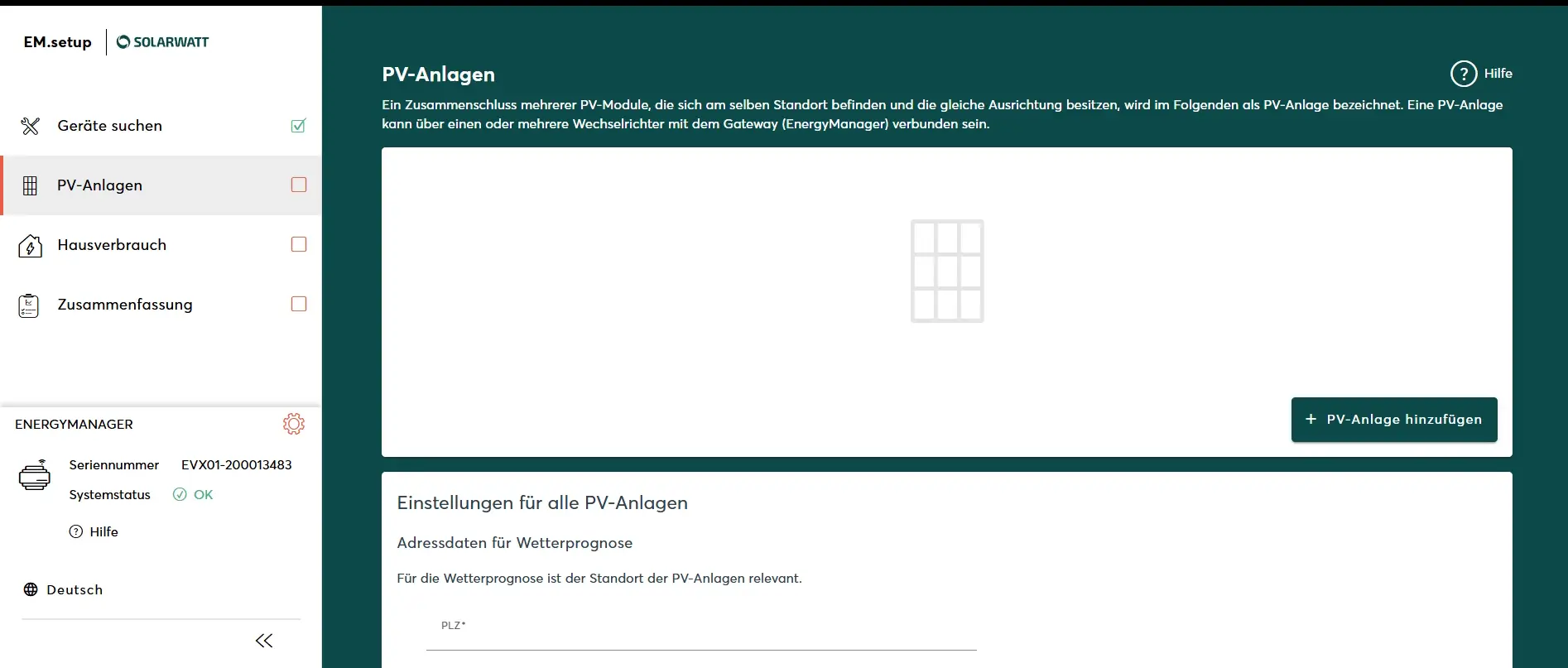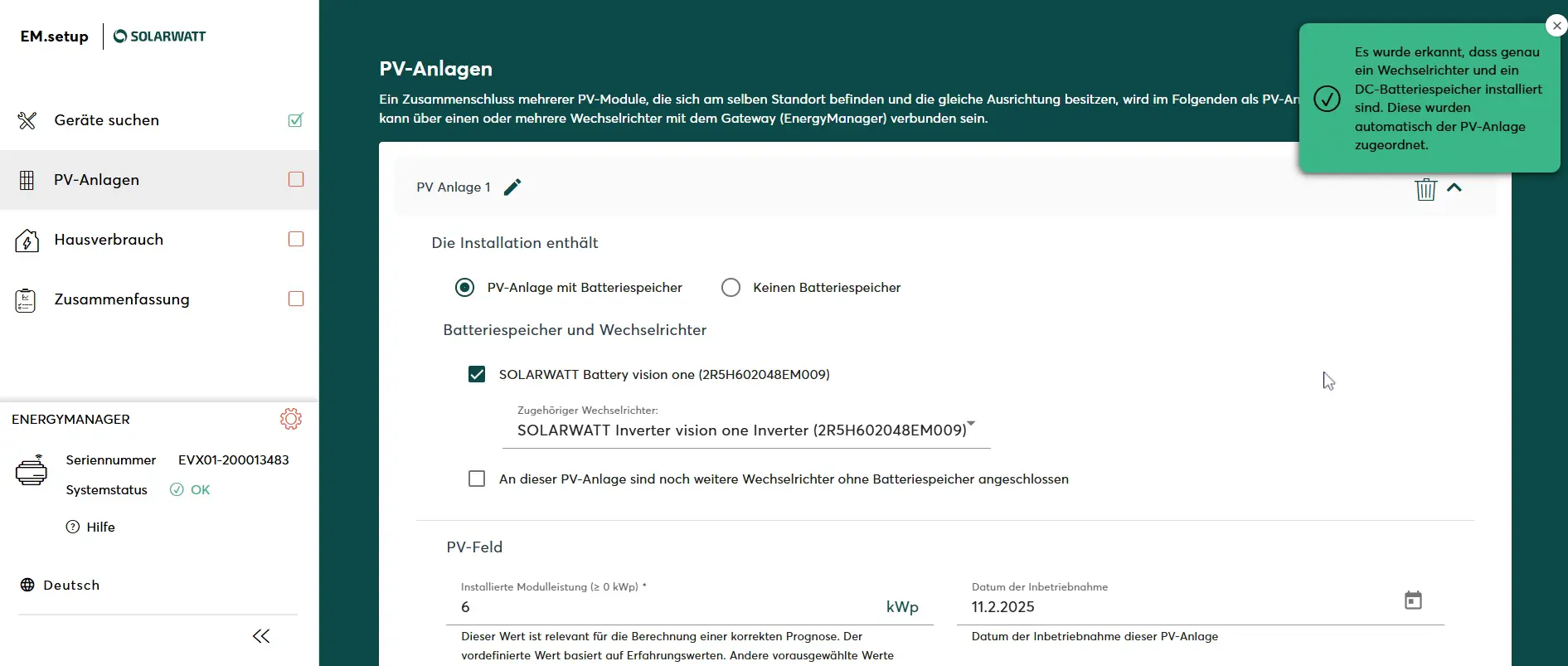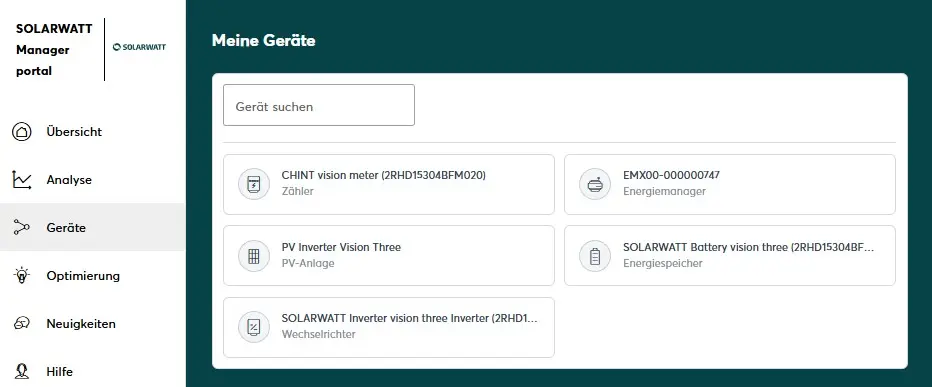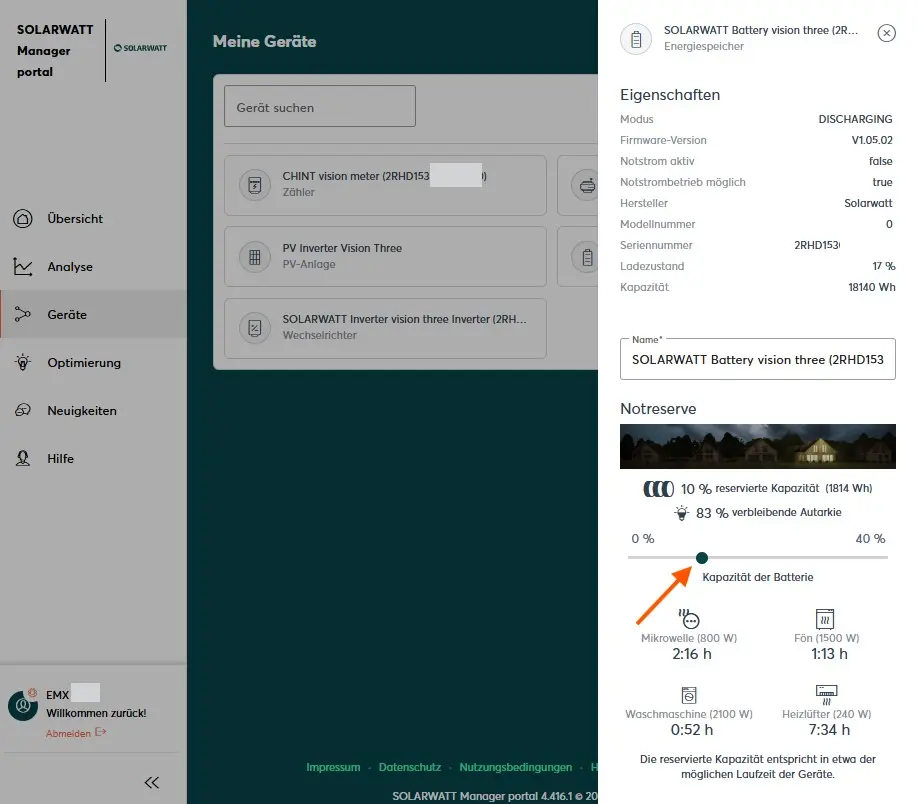- Commissioning
- Connect devices
- Battery vision and inverter vision
Battery vision and inverter vision
Compatibility
| EnergyManager pro | Manager flex 1.0 / flex 1.5 / rail | |
|---|---|---|
| Battery vision and Inverter vision |
Installation and configuration
Interface: Ethernet
Other applicable documents
Online operating instructions: SOLARWATT Battery vision and Inverter vision
Configuration in SmartSetup
Search for devices
Add vision driver to search
To integrate the Vision System into the SOLARWATT Manager, it is necessary to select the driver, start the search and go through the rest of the setup process cleanly.
To do this, click on the search mask in the "Search devices" area and search for "vision". You will be offered both the Inverter vision and the Charger vision. If necessary, add one or both drivers to the search.
You will be asked whether the system should automatically search for the devices or whether you want to enter the IP address or the host name. Automatic installation is recommended by default. IP address or host name should be used if, for example, there are several devices in the network and only one of them is to be installed.
Starting the installation
After adding all the devices to be searched for, click Search and install devices.
The Manager now starts the search in the network and the installation. This may take a few minutes. The status display may also briefly show error messages until the installation is complete. Give the system some time.
In a hybrid system, the Manager creates three devices:
- the inverter itself
- the battery
- the main meter
All three devices should appear once the search and installation are complete.
Correctly installed devices can be recognized by the message: Device is installed. in the device list. The list also shows the current generation data.
- If necessary, connect additional devices
- Change specific device settings if necessary
- Continue with SmartSetup PV systems
SmartSetup step Search devices
PV system
- Add a PV system (+ Add PV system )
- PV system with battery storage is now preselected
- In the standard case, the Vision inverter is preselected
- In the cluster case, the corresponding inverter must be assigned
- If necessary, assign further inverters to the PV system
- Continue with the configuration of the PV system. Further notes: SmartSetup
SmartSetup step PV system
House consumption
- Make sure that all components of the Vision system are assigned to the category Devices registered by the main meter ("house-side") .
- Continue with the remaining setup steps. Further notes: SmartSetup
SmartSetup step House consumption
Setting the battery reserve for emergency power events
To ensure that there is always sufficient stored capacity for power failures, a so-called back-up SoC (State of Charge) can be set. This can be done in the SOLARWATT Manager portal.
- To do this, click on "Devices" on the left-hand side of the SOLARWATT Manager portal
- Then select the SOLARWATT Battery vision
- move the slider to the desired status
- The portal provides you with information on how long the reserved capacity could supply various consumers and what influence this has on your self-sufficiency.
It is always important to make a balanced setting - as the reserved capacity is no longer available for PV surplus or charging from the grid: "As high as necessary but as low as possible"
Note: Using Battery vision as an AC-only battery without solar panels
From the Manager's point of view, a Vision System as a pure AC storage system represents a PV plant with 0 kWp. Please proceed as described in the "PV plants" section and fill in all fields like so:
- 0 kWp array size
- 0° Alignment
- 0° Inclination
(etc.)