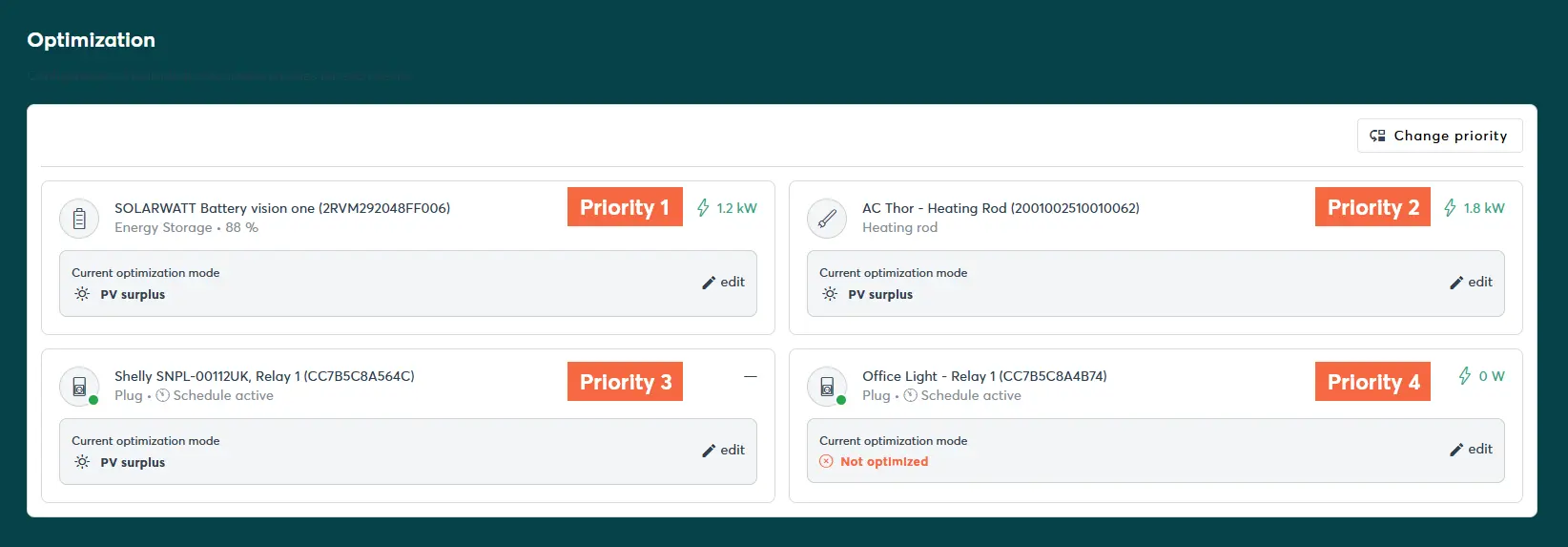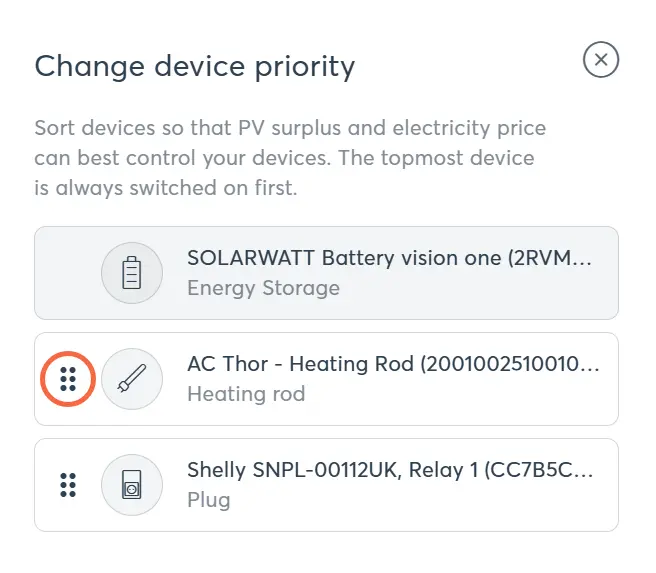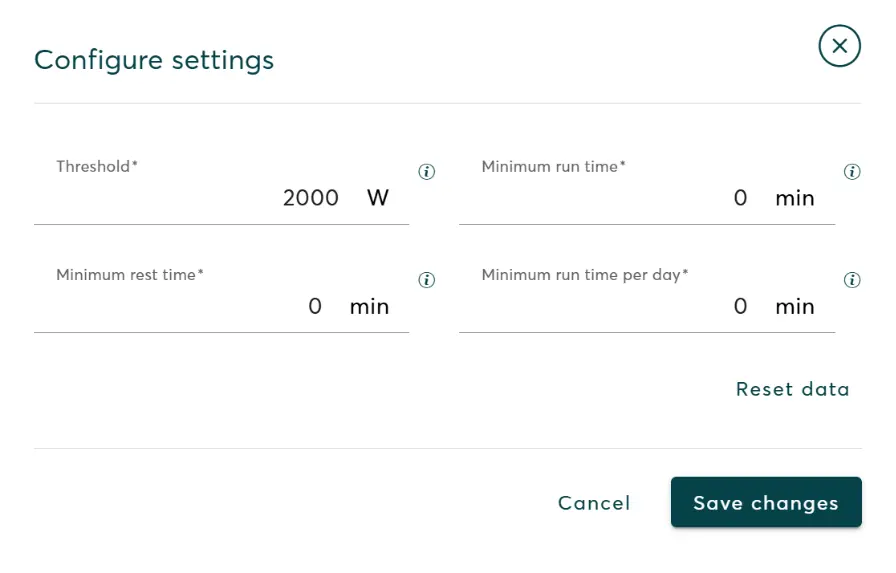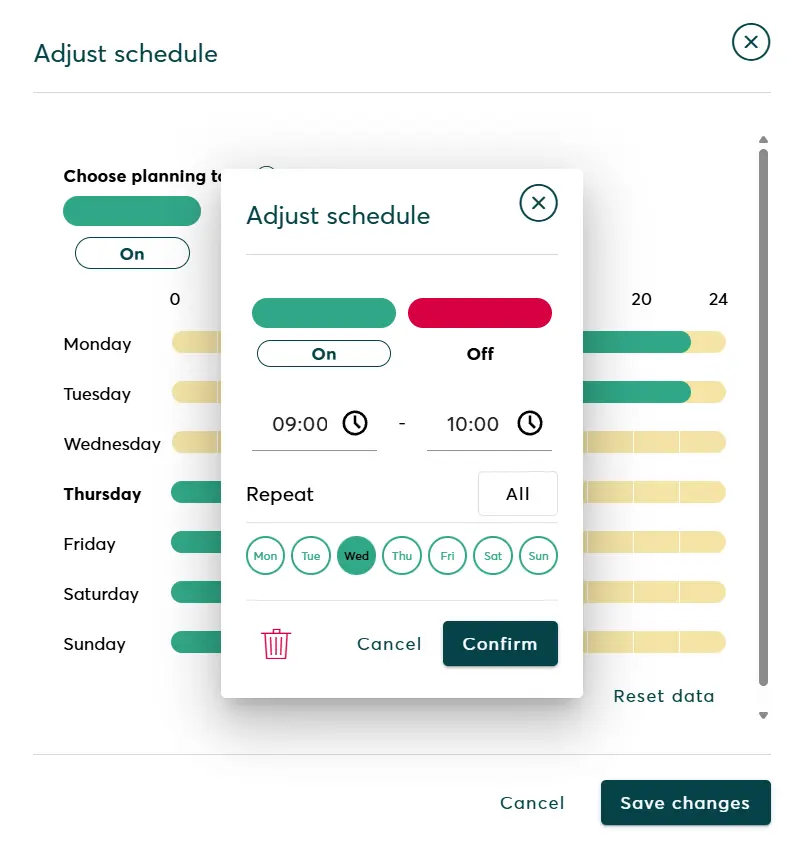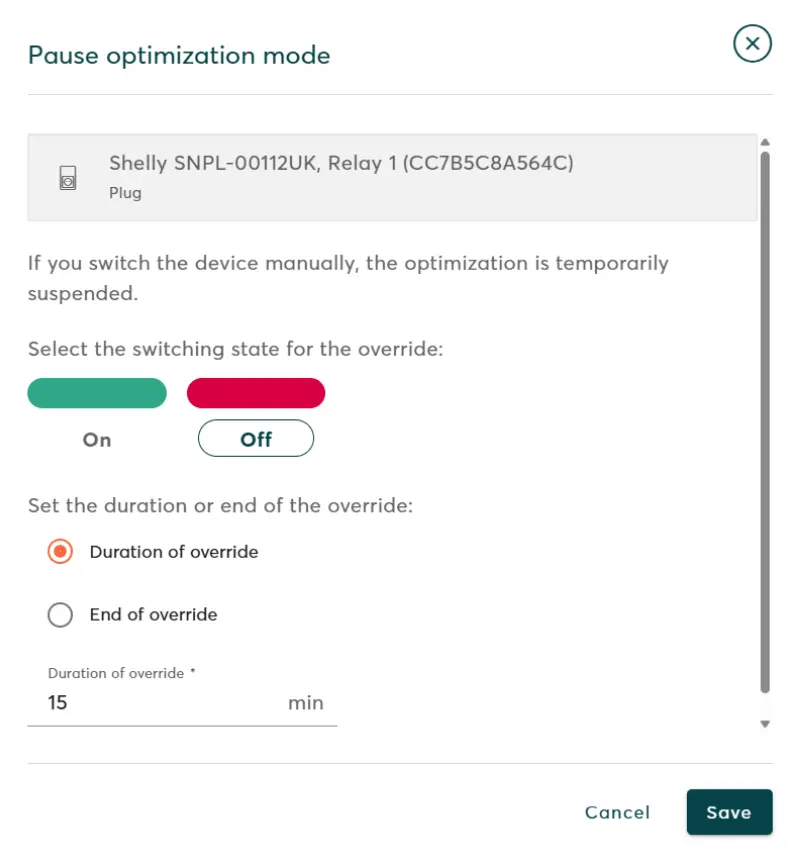- SOLARWATT Manager
- SOLARWATT Manager portal
- Optimisation
Optimisation
The control centre for optimising your devices.
In the Optimisation menu, you have access to all loads connected to the Manager, can prioritize the devices and set runtimes.
Optimisable devices
- Connect devices - Battery vision
- Connect devices - EV Charger
- Connect devices - Shelly devices
- Connect devices - heating solutions
- Connect devices - myStrom Wi-Fi Switch
If optimizable devices are installed on the Manager, they are automatically listed under the Optimisation menu item.
Battery consumption
The battery storage system is always listed first, followed by all your other connected devices. Devices are put into the 'not optimised' state by default.
The prioritisation of the battery can't be adjusted in this list. That's because the SOLARWATT Manager system will always prioritise covering self-consumption to avoid having to import grid electricity; your battery will be topped up after household consumption is met.
Read on to learn how can use schedules and device controls to disable devices if you'd prefer surplus energy to go to your battery at certain times.
The order of the devices in the list determines their priority when the devices are switched on if an optimisation mode is set.
You can re-sort the devices using the Change priority button by grabbing the respective device by the dotted area in front of the icon.
Individual optimisation modes are available for each integrated device.
The optimisation mode is changed by selecting the adjust pencil icon.
The following optimisation modes are available:
Optimisation modes
Dynamic tariff
The device will run when the dynamic electricity price is particularly favourable.
PV surplus
The device will run when there is a PV surplus. This means when PV electricity is generated that is not required by direct consumers or for charging a battery storage system.
Departure time
Departure time is an optimisation mode that is available for EV Chargers. Charging of the car starts at the optimally calculated time with maximum power so that your EV is fully charged in time for when you need to leave.
Configuring optimisation settings
Devices are automatically switched on and off in each optimisation mode according to the individually configurable optimisation settings.
Possible optimisation settings
- Threshold - the threshold value that the PV surplus must exceed for the device to be switched on. If the PV surplus falls below the Threshold, the device is switched off. You must specify this value for intelligent sockets (smart plugs) and heat pumps, for example.
- Maximum power - the maximum power at which the device is operated. PV surplus that is available beyond this is used for devices with a lower priority. You must specify this value for charging stations and heating elements, for example.
- Minimum runtime - the minimum duration for which a device must be operated before it can be switched off again. This is necessary for some appliances, as they can be damaged if they are constantly switched on and off. A heat pump, for example, should run for at least 10 minutes at a time, even if this means drawing energy from the mains.
- Minimum rest time - the minimum time an appliance should remain switched off before it is switched on again. This is necessary for some appliances as they can be damaged if they are constantly switched on and off. A heat pump, for example, should rest for at least 10 minutes before being switched on again.
- Minimum running time per day - the minimum total time for which an appliance should be operated per day, e.g. a pond pump that must run for at least two hours a day.
Create schedules
You can also create a schedule for each device. This always has priority over PV optimisation. You can use the schedule to define times at which the device must be switched on and off.
The following tools are available for these settings:
Scheduling tools
- On: The device is switched on at the specified time, operated at maximum power and switched off again at the specified end time.
- Off: The appliance is switched off during this period.
Timelines
On the timelines (Monday to Sunday), you can use the scheduling tools (On and Off) to set individual On and Off times for each day of the week, which are then repeated weekly. First select the desired planning tool and then click on a timeline to define an on or off time. Drag the ends of the coloured bar to extend or shorten the period or move the bar along the timeline by holding down the left mouse button.
Adjust schedule dialog box
You can access the Adjust schedule dialog box by left-clicking on the coloured bar whose properties you want to edit or copy. Adjust the start and end times as well as the switching status for the selected time bar and select the days of the week on which the selected time range should be repeated in the Repeat area. Click on the button with the recycle bin icon to delete the selected time bar.
Pause device optimisation
The PV surplus optimisation can be temporarily interrupted for all devices (except heat pumps). To do this, click on Edit next to the device and then on Switch device on or off manually.
In the On switching state, the appliance is operated at full power for the set duration of the interruption.
In the Off switching state, there is no operation for the selected interruption duration, even if there is a PV surplus.